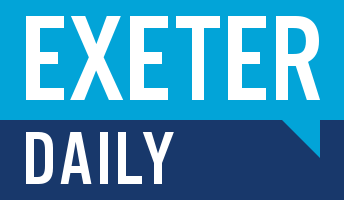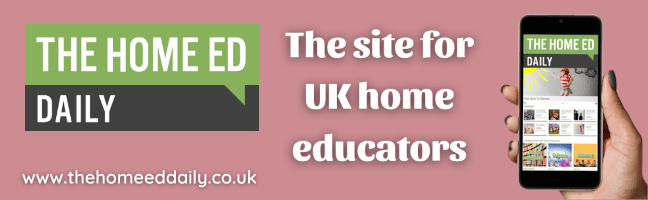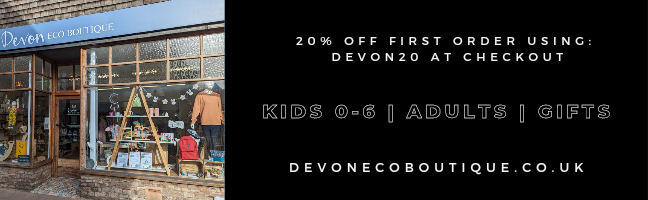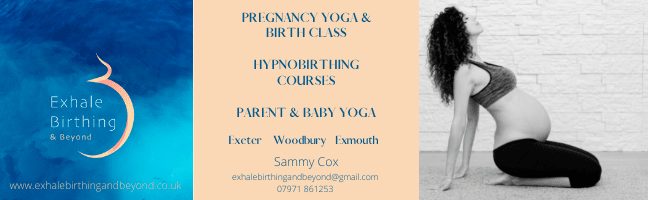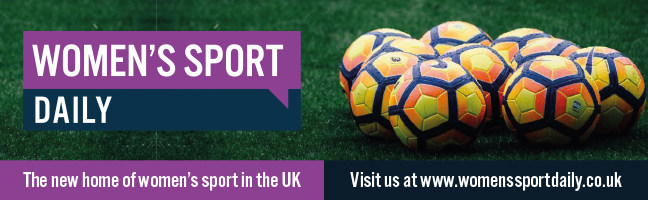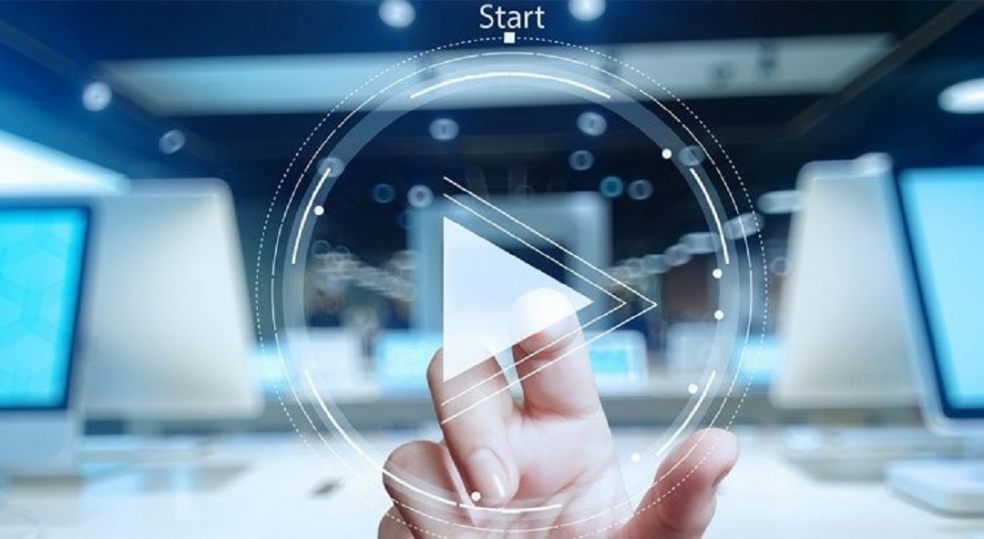
Renderforest - Create Professional Videos in Minutes
ReVideo marketing has become a lifeline of many businesses. Today, be it a small business or an established one, everyone is looking to add videos on their website to promote their products and services. As per HubSpot, 78% of people watch online videos every week. This clearly shows why businesses are more keen to add videos in their marketing strategy. Even if you go through the internet, you will find many statistics and studies that prove that videos are the best marketing element for any business.
Many businesses, especially the startups believe that creating a video requires lots of efforts, equipment, story and more. But actually, it’s not, thanks to the tools like Renderforest that makes creating videos in minutes possible. In this post, we are going to read about Renderforest and the process of creating professional videos in just a few minutes. So, let’s get started…
Renderforest - An Overview
Whether you are a marketer, publisher or an agency that is looking for a video for your brand, Renderforest has got you covered. This video making tool is easy to use and helps you create the desired video without consuming much time. You just need to navigate the templates and choose your desired one.
Whether you want to create your own story from a scratch or want to use ready-made stories, Renderforest tool can help. It allows you to choose project style, colors, music or even permit you to upload a voice over. Once you are done with video creation, you need to preview your video.

Creating Professional video with Renderforest
The video maker platform of Renderforest is designed to create videos by following a few simple steps. With the main focus on quality and flexibility, Renderforest video making tool helps in creating professional videos in a matter of a few minutes. From infographics, slideshows to videos and a lot more, Renderforest is your ultimate destination.
The motive of an informative and productive video is to spread your brand message among visitors in a positive manner to boost your business revenue. While creating your brand video, you should always put yourself in the shoes of your prospective audience. What is your audience expecting from you? Are your visitors going to like your video? Is your video informative? Is it providing any value to your visitors? Think as per your visitors’ perspective, analyze everything carefully, and then proceed with the video making process.
A good video can help you capture the viewers’ attention and deliver your brand message successfully. The more and more people spend time on your site, the higher the chances of improved ranking on the search engine. Renderforest provides customizable templates that help you create your video in no time. Let’s see step by step how you can create a video.
Steps to Create Videos Online with Renderforest
If you want to represent your brand idea, showcase your project in an engaging way, describe a stunning story, a video created with Renderforest can help you fulfill your dreams. Now, let’s start learning how to create a video with this multi-functional video making tool.

1. Sign Up or Sign In
To create an amazing video, first of all, you need to sign up for this tool. You can directly sign in if you already have an account. Once you have logged in successfully, go to the ‘Video Templates’ menu and select Explainer Video Toolkit. Click on the button ‘Create Now’ to begin your video creation process.
2. Select Your Theme
Now, you get two options to select from.
Load Preset: To get ready-made stories
Add Scene: To begin your project from scratch
Click any of them as per your needs.

3. When You Choose Load Preset
Selecting a ready-made story can help you save both your time and energy. Go through the catalog and search for a story close to your brand idea and script. Select that particular story as a base of your project. Simply select the ‘Preset’ that meets your needs and begin editing. You’re completely free to make any change to it. You may change the arrangement of the scenes. You can also include new scenes and delete the ones you do not require.

4. When You Choose Add Scene
If you want to begin from scratch, you may browse through different categories of logo animations, characters, image & video holders, signs, internet & social media icons, scenes, and charts from varying industries.
Then, you get many character scenes, environments & interiors, charts, checkmarks, logo scenes, social media icons, and many more. All of them are available on the left side of the video editor.
This online video editor tool offers you the choice for multiple selections. It means you may add different scenes from varying categories at the same time. Make your selection and then click on the ‘Insert Scene’ button. Once you click on this button, your selected scenes display in the editing board in your selection order.

5. Choose Your Project’s Style
Now, it’s time to select the style of your project. You have five versions to choose from including Linear Version, Simple Version, Circled Shape, Waving Lines, and Geometric Shapes. Select the one that is suitable for your project or the one you like the most.

6. Select Colors for Your Video
Click on ‘Color’ to pick your video’s colors. This includes the characters’ objects, background, dresses, and texts. Select the colors from the ‘Color Palettes’ section crafted by expert designers. Or choose your desired tones from the ‘Custom Colors’ section.

7. Choose Your Video Music
The next step is the selection of the right music for your video. Renderforest also provides a wide selection of music tracks and genres to pick from. In case, if you do not find suitable music for your video, you’re absolutely free to insert your own track or voice over.
8. Preview Your Video
If you want to preview your video, click on the ‘Free Preview’ icon. Always remember to preview your video before processing exports. You need to do this because it is the best way to edit your project/video as per the necessary requirements, before paying to high-quality export.

9. Your Video is Ready
Now, you are ready with your project, if you follow this procedure properly. Your video will be saved into your account unless you delete it. In case, if you want to edit your video, simply sign-in into your account and choose ‘My Videos’ icon from the drop-down menu and start editing.
Conclusion
This is how you can create a video for your brand with the help of Renderforest video making tool. The procedure is not that difficult, all you need is - a creative idea and theme for your video.
So, you have created an innovative video for your brand. Creating a video alone is not sufficient, you must also be aware of the latest trends for an effective video marketing strategy to take your business to new heights. For new and creative business ideas, you can browse websites like Exeter Daily. Hopefully, the tips you will find here can help you stay updated or to be in the marketing race for the long run.
Bio: Roman Daneghyan is Chief Marketing Officer at Renderforest, specializing in social media marketing, content marketing, and SEO.