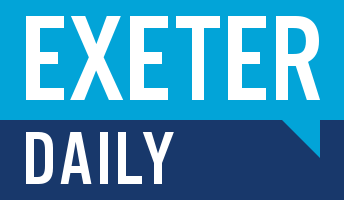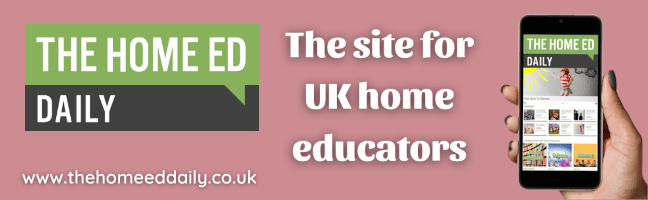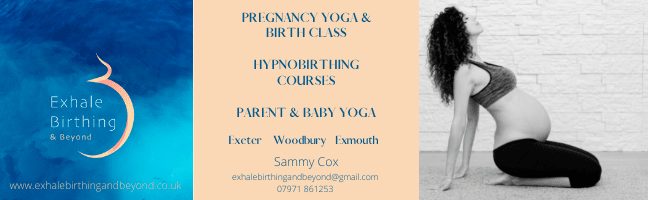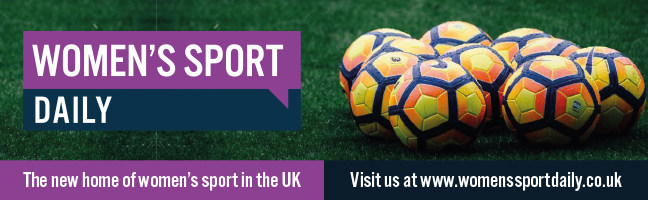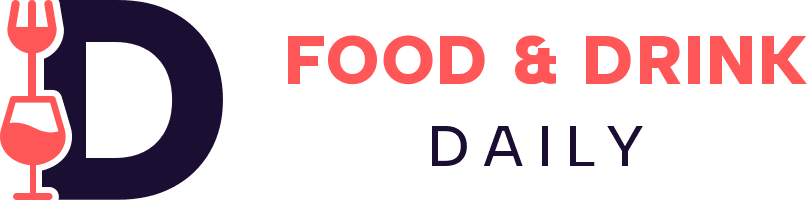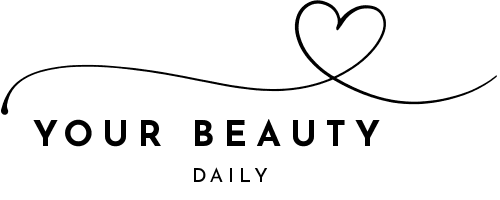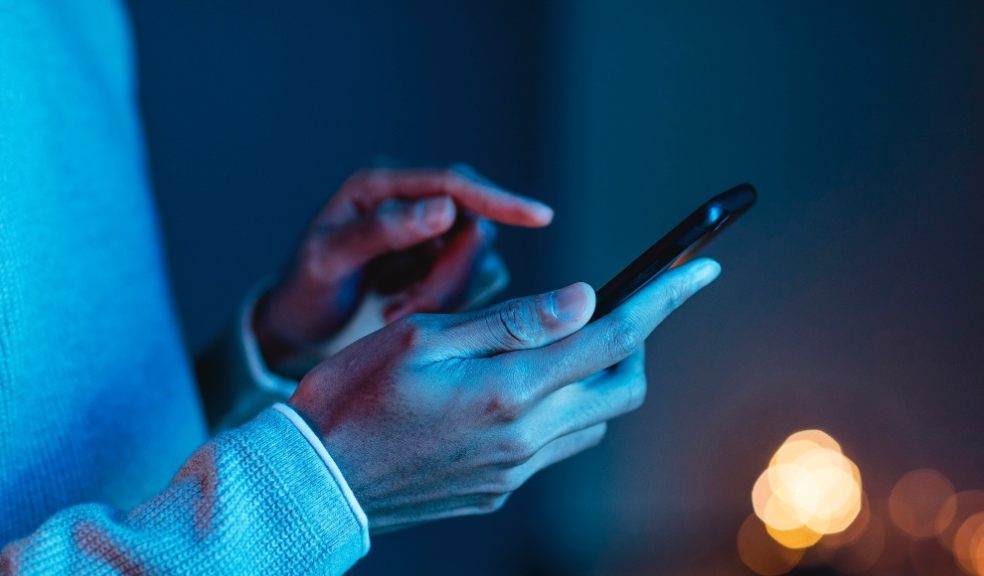
Why Your Phone Runs Out of Space Faster Than You Think
It happens to the best of us. One moment, you're snapping pictures of a sunset or downloading an app to make your life easier. Next, a dreaded notification appears: "Storage Almost Full." What sorcery is at work here? Why does your iPhone's storage capacity seem to vanish into thin air? The answer lies in a complex interplay of user habits, technology quirks, and hidden culprits.
A Storage Reality Check
Let’s start with the basics. An iPhone advertised with 128 GB of storage doesn’t actually give you 128 GB to play with. A chunk—anywhere from 8% to 15%—is already reserved for the operating system and essential system files. So, your shiny new phone starts off with less than you imagined. If your iPhone has iOS updates, the system takes up even more space over time.
Consider this: According to a 2023 survey, 80% of smartphone users underestimate how much storage they truly need. And the problem isn't just apps or photos; it’s how modern technology operates. Apps are more complex than ever, often coming bundled with data you’ll never see or use but that still hogs valuable storage.
Photo and Video Overload
High-quality cameras are a double-edged sword. Sure, they let you capture stunning 4K videos and detailed HDR photos, but the file sizes are enormous. A single minute of 4K video can consume around 400 MB. Take a five-minute video of your pet, and suddenly you're down 2 GB without blinking. Now, multiply that by years of birthdays, vacations, and "just because" snapshots, and you’ve got a significant portion of your iPhone storage filled with memories.
Not to mention Live Photos—a feature that records a few seconds of video with each still image. Those fun, animated images? They take up nearly twice the space of a regular photo.
Apps: The Silent Space Thieves
Then there are apps, the silent villains in this story. It’s not just their download size. Many apps store "cache" data to speed up processes. Social media apps like Instagram, TikTok, and Facebook can swell from a few hundred megabytes to several gigabytes over time, all thanks to saved photos, videos, and messages.
For example, TikTok's average cache size can exceed 2 GB for active users. Spotify or Apple Music? They save offline playlists, even if you forget they’re there. Map apps? They keep offline directions. These little bytes, harmless on their own, grow into a full-blown storage epidemic.
Hidden Files and Forgotten Clutter
Hidden files are another culprit. When you delete photos or videos, they don’t vanish instantly. Instead, they move to the “Recently Deleted” folder, where they linger for 30 days before disappearing entirely. Similarly, iMessage attachments, old emails with attachments, and downloads from Safari quietly accumulate over months or years.
Even screenshots—those images you saved for later and forgot about—add up. A 2021 report found that the average iPhone user has over 1,000 forgotten screenshots and duplicate photos, wasting more than 3 GB of space.
How to Free Up iPhone Storage
You have 2 main approaches to boost your phone. The first way is to clean up more memory on your device manually. The second option is to run smart cleaning. This function is provided in Cleanup App - Phone Cleaner, which automatically cleans up the iPhone. The application cleans pictures, photos, allows you to compress videos and can even create a secure partition in the memory.
If you are ready to spend more time, then here is what you can do:
- Audit Your Photos and Videos: Start with the largest offenders. Delete blurry photos, duplicates, or images you don’t need. Use apps like Google Photos or iCloud to store your pictures in the cloud, reducing local storage.
- Clear App Cache: Head to Settings > General > iPhone Storage. You’ll see a breakdown of storage usage. Tap on bloated apps and clear their cache or delete and reinstall them to reset their footprint.
- Purge “Recently Deleted” Folders: Go to Photos > Albums > Recently Deleted. Empty it. You’ll be surprised how much space this clears.
- Offload Unused Apps: Activate the "Offload Unused Apps" feature under Settings > iPhone Storage. This removes the app but keeps its data, so you can reinstall it later without starting from scratch.
- Manage Messages and Attachments: Go to Settings > Messages and enable “Keep Messages” for one year instead of forever. Also, delete old conversations with large attachments.
- Review Downloads: Check the Downloads folder in your Files app. Delete old PDFs, videos, or other files you no longer need.
Prevention is Key
Once you’ve freed up space, it’s time to think long-term. Regular maintenance is crucial to keeping your storage in check. Set monthly reminders to audit your media, uninstall apps you haven’t used in weeks, and clear out temporary files.
Also, take advantage of cloud storage services. They cost a few dollars a month but save you the headache of constantly hitting your storage ceiling.
The Storage Paradox
Here’s the irony: as technology advances, the problem worsens. Each year, cameras get better, apps grow more sophisticated, and operating systems demand more resources. Even if you upgrade to an iPhone with double the storage, chances are, you’ll fill it just as fast.
But understanding the factors at play can help you stay ahead of the curve. By proactively managing your device, you’ll avoid the frustration of running out of space—and enjoy a smoother, clutter-free iPhone experience.
In the end, your phone’s storage isn’t infinite. But with smart habits and the right tools, you can make every gigabyte count.