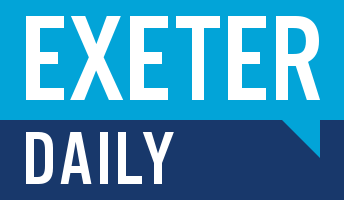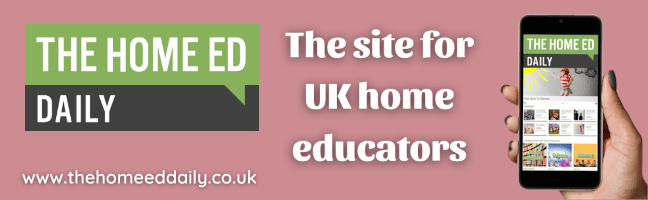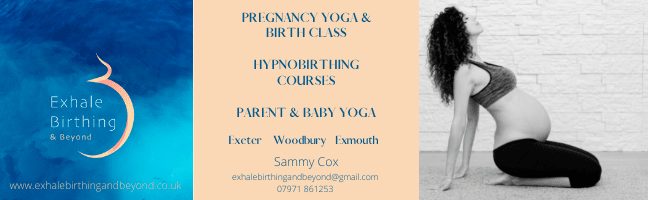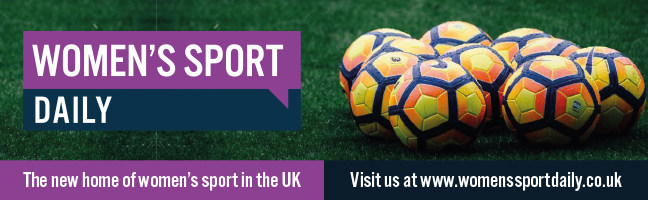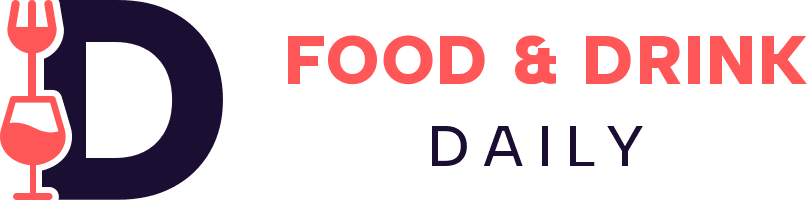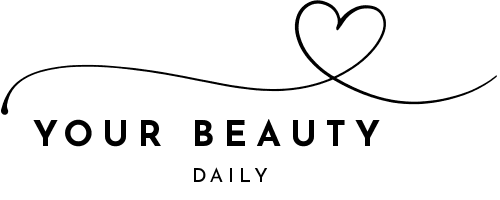8 Tips for Building Effective Workflows in Power Automate
Power Automate is a potent tool that helps in building effective workflows, which can automate tasks and boost productivity. This tool helps in creating workflows integrated with multiple apps and services to streamline operations and save manual labour. However, you should use certain techniques to ensure the workflows are scalable and reliable. Are you wondering how you can build efficient workflows? Follow the tips and tricks below:
Plan Workflow
Plan workflow before starting to build it by identifying tasks that you wish to automate and the apps/services that are to be integrated. Consider the required data and triggers that start the workflow. Once you identify the data, apps, and tasks, you can start creating your scalable and reliable workflow.
Choose Templates
Power Automate offers a wide variety of templates, which can choose to quickly create workflows since they have a primary structure and follow the logic of the built-in workflow logic. Then, you can customise templates suited to your precise needs. You can always browse the Power Automate gallery's templates and search for templates with keywords.
Pick the Right Trigger
Triggers start workflow and execute defined actions. Power Automate offers various triggers, such as SharePoint lists, calendar events, and email messages. You should select the right trigger suited to the tasks you wish to automate when building a workflow. Plus, consider the trigger’s frequency and the impact it has on the workflow performance.
Use Loops and Conditions
Loops and conditions are crucial to building workflow blocks, which help you define logic and make decisions. Conditions help you to segregate the workflow depending on specific factors, while loops help in repeating actions until certain conditions are fulfilled. You should keep simple and easily understandable logic when using loops and conditions. Avoid making complicated nested loops/conditions that get tough to maintain/debug. Consider the effects of loops and conditions on the workflow performance, as it may get slow if the loop runs a thousand times.
Perform Multiple Actions in Parallel
With Power Automate, you can perform multiple activities in parallel, which improves workflow performance. Parallelism helps when your actions, such as emailing or waiting for a reply, take a long time to finish. Once you add “Apply to each” action and pick “Concurrent” from the “Degree of Parallelism" option, it helps Power Automate to perform actions in parallel up to a certain level of parallelism.
Add Variables
Variables help in storing and manipulating data in the workflow. They store values, link strings, and do calculations. You should use variables with meaningful names reflecting the purpose and consider their scope. Once you select the right scope for variables, it helps in avoiding conflicts and workflow’s unpredictable behavior.
Handle Errors
Handling errors is a crucial element of making effective workflows. Power Automate helps fix errors through notifications, branching, and retries. Once a workflow error occurs, you may use the “Configure run after” options to define actions that are to be executed. Power bi courses help you learn how to configure the workflow to retry actions, send email notifications, or log errors in a SharePoint list. For instance, you can check if the error is for connection complications for which you can retry your actions or if it is a data issue for which you can send notifications to specific users.
Test and Monitor Workflow
Testing and monitoring help in creating effective workflows. Ensure to test the workflow in an environment before implementing it in production. With testing, you can identify bugs or issues before they impact users. Monitor the workflow after deployment to confirm that it is running perfectly and performing as desired. Power Automate comes with multiple monitoring options, such as the “Runs” tab, which reflects the status and results of all the workflow operations.
The Bottomline
Power Automate helps in building effective workflows in the ways above. It helps in automating repetitive activities and boosts productivity. When it comes to creating effective workflows with Power Automate, you should plan carefully, add templates, select the right triggers, handle errors, and use variables, parallelism, loops, and conditions. The proper testing and monitoring workflow helps in creating performant, scalable, and reliable workflows that can help save your time and effort in everyday activities.